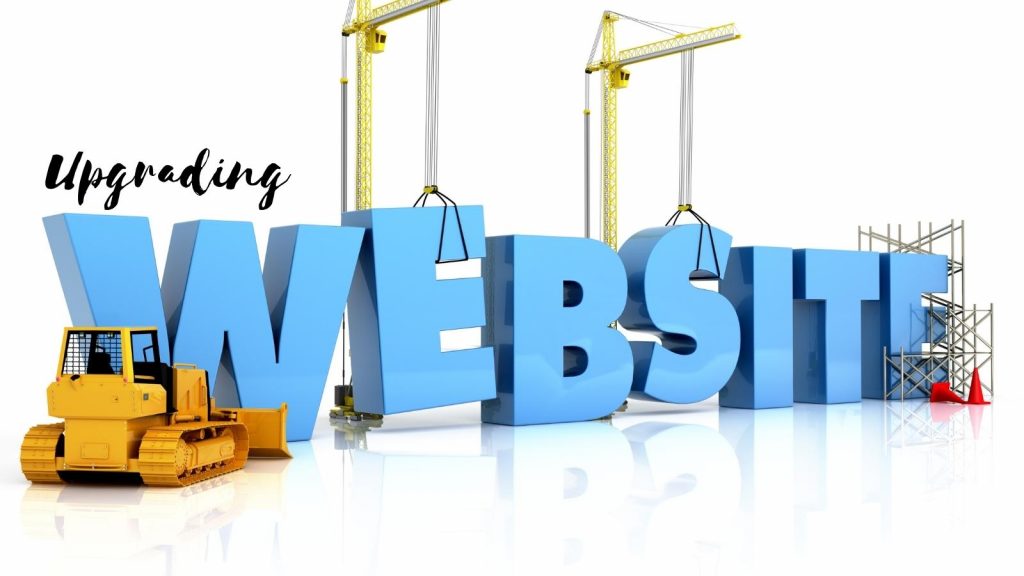Since 2020, the world has become obsessed with business video calls. We were forced to do them under certain circumstances, but companies across the globe soon realized how convenient these calls were.
You could hold more meetings with clients in various locations, making it much easier to manage your schedule.
Fast forward three years, and your company still uses video calls almost every day. Whether you’re talking to a remote working team or consulting with clients, you need to ensure your video calls are up to scratch.
Unfortunately, various problems can arise, making these calls less effective and potentially damaging your reputation and leading to miscommunications.
Table of Contents
While there is a wide range of possible issues, the three below are the biggest ones you need to avoid:
1. Poor Video Quality
You never want your video calls to look blurry and pixelated. They should be crystal clear, helping you maintain a professional image while ensuring everyone can see what you’re doing.
Poor video quality is usually down to one or two issues:
- A bad internet connection
- A terrible webcam
You’ll know if your internet connection is the issue because the video feed will be pixelated and will continue to stutter. Likewise, it doesn’t look perfect even when you’re not filming yourself and are sharing your screen instead.
Here, you’ll need to upgrade to a faster connection. Look for NBN plans that offer speeds of 250 Mbps or higher for downloads and 25 Mbps or higher for uploads—honestly, the faster the connection, the better.
If your speeds are quick but the video quality is still bad, you may need to invest in a higher-quality webcam. Do not use any means to avoid buying a new one if you need it.

2. Poor Audio Quality On Business Video Calls
Having crystal-clear video is excellent, but what happens when the audio is poor? People struggle to understand what you’re saying, meaning things aren’t communicated as accurately as they could be.
You don’t want to sound like a robot on video calls, so make sure your audio is perfect. Again, upgrading your internet connection can help; however, you should also invest in a good microphone to speak into.
This can be a headset mic or a standalone one with a good noise gate to block out sounds from elsewhere around you.
3. Technical Mishaps During Video Business Calls
Here, we’re referring to issues during the video call related to the software you’re using. For instance, you’re on Zoom and you spend ages trying to work out how to share your screen or record what you’re doing.
It can eat into video calls and leave everyone feeling quite embarrassed for you. Additionally, if this occurs during client meetings, it can significantly damage your professional image.
Our advice is two-fold:
- Pick a video call platform that you feel comfortable using
- Learn all the features before you start video calls
This will help you get to grips with all the technical software and features, enabling you to accomplish everything in a matter of seconds. You won’t have to drag out calls or keep saying “bear with me” every five seconds.
Honestly, there’s nothing worse than a pixelated video call with terrible audio and someone who doesn’t know what they’re doing. Avoid these problems whenever it’s your turn to host a call, and everything will run smoothly.
4. Look Into The Camera During Business Video Meetings
Looking directly into the camera during business video calls is essential. Maintaining eye contact with the camera creates a sense of connection and engagement with your audience. It conveys professionalism and trustworthiness, making a strong impression on your colleagues or clients.
When you focus on the camera, you are giving your full attention, which shows respect and interest. Additionally, looking directly into the camera helps establish authority and credibility, as it allows others to perceive you as confident and knowledgeable.
Therefore, make a conscious effort to direct your gaze towards the camera during virtual meetings to leave a lasting and positive impact.
5. Forgetting To Hit The Mute Button
During business video calls, it is essential to consider hitting the mute button for various reasons. First, background noise can be distracting and disrupt the meeting’s flow.
By muting yourself, you can eliminate any potential disruptions and ensure a more focused conversation.
Second, if you are not actively participating in the discussion, muting your microphone can prevent any unintentional interruptions or distractions. Additionally, muting can be helpful during times when you need to take notes or complete other tasks without causing disturbance.
Overall, using the mute button during business video calls can help maintain a professional and efficient virtual meeting environment.
Wrapping Up: Business Video Calls
Hosting business video calls creates new opportunities, but common mistakes can disrupt progress and cost time. Before you start, plan for clear agendas, check your tech setup, address privacy concerns, and consider how to keep everyone engaged.
Poor lighting, audio issues, distractions, and unclear goals can quickly derail meetings. By steering clear of these five problems, you’ll make every call count, show respect for your team’s time, and build stronger business ties.
Make these video calls work for you, not against you. How will you improve your next call?
FAQs: Hosting Business Video Calls Without Common Headaches
How can I stop video calls from freezing or dropping?
Test your connection before every critical call. Run a quick speed test and close any apps that consume bandwidth, such as streaming services or cloud backups.
If your Wi-Fi is weak, try moving closer to the router, using a wired connection, or using your phone as a hotspot in an emergency.
Ask team members or family to pause heavy internet use during the call. If your platform allows it, lower the video quality to maintain stable audio. Most clients will forgive a grainy video. They lose trust when they cannot hear you.
Keep a backup plan ready, such as a dial-in phone number, so the meeting can proceed if the video connection fails.
How can I minimize audio issues and background noise?
Use headphones or earbuds with a built-in mic. They usually beat laptop mics.
Mute yourself when you are not speaking, and ask others to do the same. Turn off noisy items nearby, like fans, TVs, or loud notifications.
Most tools have a test mode. Use it to check your mic and speakers before you join. If you conduct regular client calls, consider investing in a simple USB microphone. Clear sound makes your business feel more professional than any virtual background.
What can I do to prevent people from talking over each other?
Set ground rules at the start. For example, ask people to raise a hand (on screen or in the app) when they want to speak.
As the host, guide the flow. Call on people by name, such as “Sandra, you are next, then Mark.”
Keep the group size in mind. For large calls, use breakout rooms or limit open discussion to set times. A little structure makes the call feel smooth, not stiff.
How can I appear professional on camera without investing in fancy gear?
Face a window or a lamp so light hits your face from the front, not from behind. Avoid sitting with a bright window behind you, as you will appear as a shadow.
Raise your laptop on books so the camera is near eye level. Frame yourself from the shoulders up.
Wear simple, solid colors and skip busy patterns. Tidy the space behind you, or use a clean virtual background that does not glitch. A small effort in your setup gives a strong first impression.
How do I reduce tech confusion for clients or guests?
Send the meeting link, date, time, and time zone in one clear message. Add short steps, such as “Click this link, allow camera and mic, then wait in the lobby.”
If you invite a new client, consider offering to test the tool during a 5-minute prep call. That small offer can calm tech fears.
Join 5 to 10 minutes early. This gives you time to handle logins, updates, or audio issues before guests arrive.