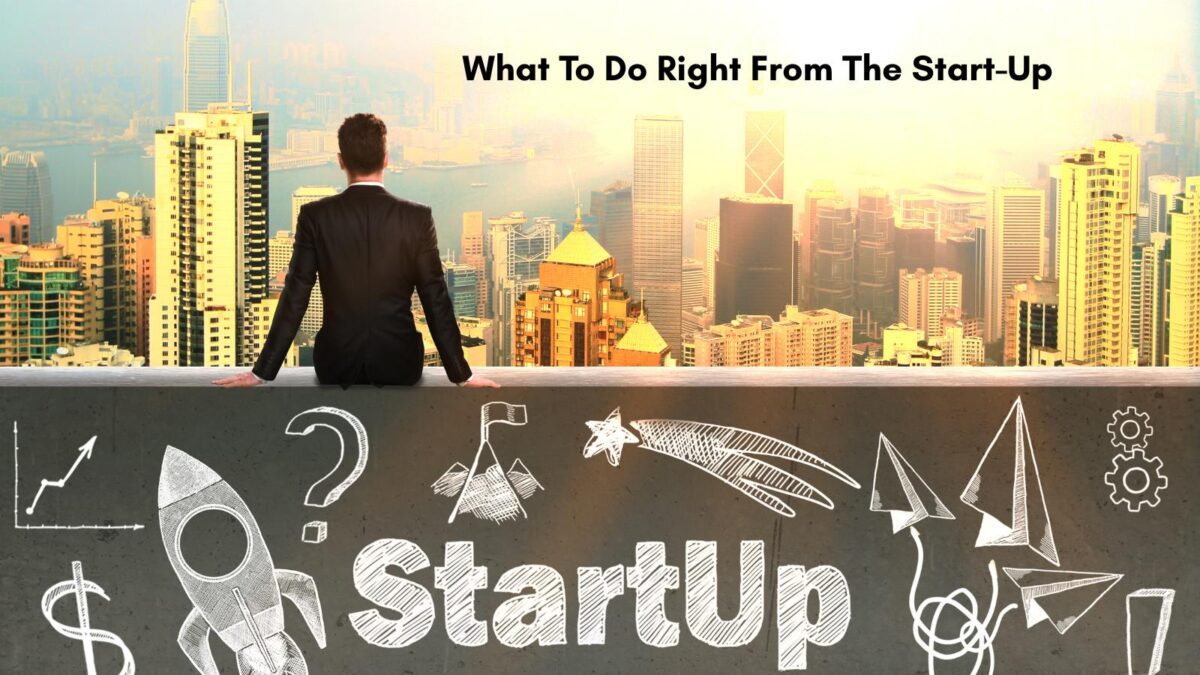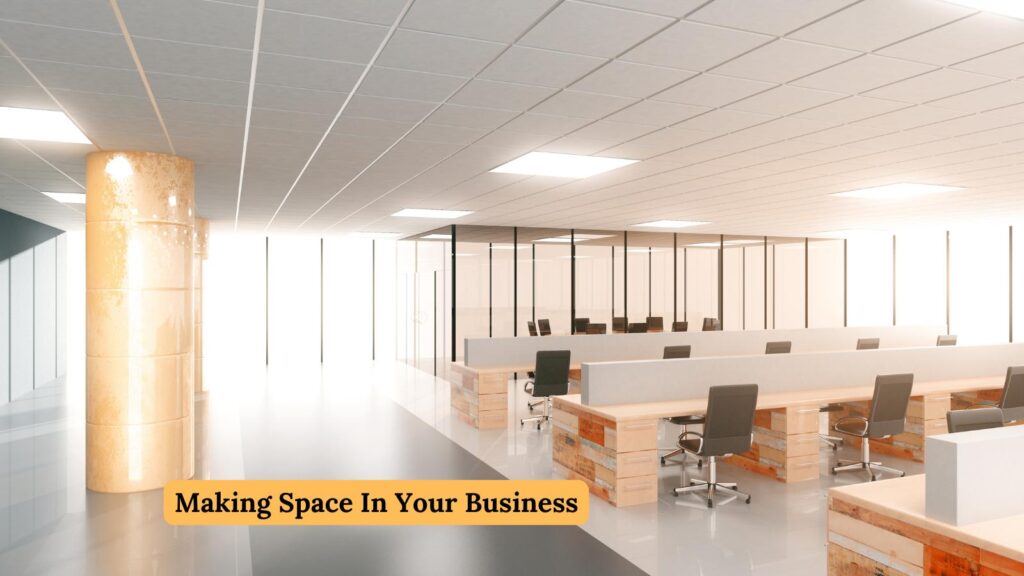Having too much digital clutter on your devices could be slowing you down. On top of slowing down your devices, this clutter could be making it harder to track down specific files. When it comes to devices you use for work, this could be hindering your productivity. Below are the best Declutter Tips to help you declutter your devices and speed up your job.
As Ben Franklin once said, “Time is Money.” Saving time also equals saving money.
Table of Contents
Device Decluttering
Uninstall Software That You Don’t Regularly Use
Uninstalling unused software can free up a lot of space, which can be handy if you’re running low on disk space. It may also have other advantages.
If you’re paying for that software but don’t use it regularly, canceling your subscription could be a way to save some extra money each month.
Think about which software you really don’t use, and consider removing it. The same goes for unused applications on phones and tablets that clog your digital clutter.
Best Declutter Tips for Emails
If you use Gmail and you have thousands of emails, you may get a notice that your space is almost full. Do not keep any unwanted emails, especially those with attachments, as they take up a lot of space.
I had to spend one whole day deleting files from my Gmail account. (or no new emails could be seen!)
It would have been easier to delete them daily, so start deleting your emails daily to save time in the future. You don’t want to miss any work orders in your emails.
Below is a how-to video to help you delete multiple emails at once.
Declutter Your Downloads Folder
If you’re constantly downloading files as part of your work, it could be worth occasionally going through your downloads folder to get rid of files.
Some of these downloaded files may be huge, and you may have no real use for them. This decluttering tip could help to free up a lot of disk space and digital clutter.

However, if you need to keep any of these files, you could store them on a data stick. Be sure to label your data sticks if you have more than one.
Clearing Your Cache To Declutter
Clearing your computer’s cache can effectively declutter and optimize its performance. When you browse the internet or use various applications, temporary files, such as images and scripts, are stored in the cache to speed up future access.
However, over time, this cache can accumulate and become bloated, slowing down the computer. By clearing the cache, you can remove unnecessary files, free up valuable storage space, and enhance your computer’s overall speed and efficiency.
Not only can you clear the cache on your computer or laptop, but you can also do so on your mobile device.
So many times, my clients may not find an update on their website or on social, and I remind them to clear their cache. I must say that phrase several times a week.
Oftentimes, people forget that declutter tips include clearing their caches.
Create Folder Systems That Minimize Scrolling
You shouldn’t have to scroll down for ages to find the correct file. Make it easy to locate files by using folders and subfolders.
Once folders contain so many files that you need to scroll down, consider creating new subfolders to help organize the files.
It’s up to you as to what folder system you use – an alphabetical system may be the easiest, or you may find a dating system is better (if you can easily recall the dates of specific files).
Declutter Tips for Your Photos and Videos
Photos and videos can take up a lot of storage space. Whether you’re keeping them on your hard drive or on a cloud server, it’s worth occasionally going through them to delete any unnecessary photos or videos.
Things like duplicate photos could be particularly worth getting rid of – this post offers a few ideas for getting rid of these files easily as you declutter.
Marketing, photography, and videography companies are more likely to accumulate these types of files. Don’t forget to check your photo files from social media sites, downloads, and collages.
Declutter Tips For Devices: They Regularly Restart to Free Up RAM
It’s not just low disk space that can slow down your devices; low RAM can also slow them down. Random-access memory is used to store temporary files that are deleted when you shut down and restart your computer.
If you constantly leave your computer on standby and never shut it down, you could find that your computer starts running out of RAM. Make sure that you’re periodically restarting your computer.
If you constantly leave your computer on standby and never shut it down, you could find that your computer starts running out of RAM. Make sure that you’re periodically restarting your computer.
This won’t just help you free up RAM, but could also ensure that updates are installed on your computer, keeping your software as secure as it can be. It will also free up disk space on your tablet or computer, allowing it to run faster.
Digital Declutter Tips: Conclusion
Incorporating these digital decluttering tips into your business operations can lead to significant time and cost savings. By organizing and streamlining your digital files and systems, you can enhance productivity and efficiency, allowing your team to focus on more critical tasks.
Additionally, reducing digital clutter can mitigate the risk of data breaches and improve overall data security, saving your business from potential financial and reputational damage.
By saving on your digital clutter, you can save your business a lot of time and money. Digital clutter can really slow down your business processes.
I hope these large and tiny tasks to reduce clutter will help you save time in your small business starting today.
FAQ: Declutter Tech That Slows Your Small Business
Which devices slow small businesses the most?
Old PCs with hard drives, outdated routers, aging printers, and low‑storage phones cause daily drag—external drives using USB 2.0 also slow file transfers. Cheap smart plugs or cameras on office Wi‑Fi can steal bandwidth.
How do I spot a device that’s holding us back?
Watch for long boot times, app freezes, spinning cursors, and print queues. Run Task Manager or Activity Monitor to check CPU, memory, and disk use. If simple tasks take more than a few seconds, the device may be the bottleneck.
How much RAM do we need for office work?
Most teams run well on 16 GB for browsers, email, video calls, and basic apps. Design, data, and dev work may need 32 GB or more. If memory usage stays near 80 percent, upgrade.
Do browser tabs and extensions really slow down your computer with Digital clutter?
Yes. Many tabs eat memory, and junk extensions drain CPU. Limit tabs, remove unused add‑ons, and precisely site data monthly. Clear your cache often!
Are mobile devices part of the slowdown?
Phones and tablets with low storage or old OS versions lag and crash apps. Clear storage, remove unused apps, and keep the OS up to date.
How do we declutter shared drives and storage?
Archive old files, delete duplicates, and set folder rules. Keep large media on dedicated storage, not laptops. Schedule a quarterly clean‑up.
What KPIs show that our declutter worked?
Track boot time, app launch time, print queue time, Wi‑Fi speed, and help desk tickets. Compare before and after. If delays drop and tickets fall, you are on track.